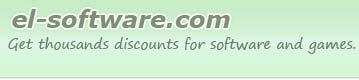
| Main Menu | ||
| Home | ||
| Software articles | ||
| Cotact Us.. | ||
| Bookmark this page: | ||
| Download Categories | ||
| Multimedia Tools | ||
| Entertainment | ||
| Utilities | ||
| Home / Digital Photography / PhotoCleaner Professional | |||||||||||||||||||||
|
|||||||||||||||||||||
© 2001-2011 El Software Solutions. All Rights Reserved.


